|
-
Explorer
-
Used to
manage and
control project content within
MicroStation.
|

|
-
References
-
Used to attach and
detach referenced models, adjust reference settings and select reference
tools.
|

|
-
Raster Manager
-
Used to control the display of one or more raster images in a DGN file view.
|

|
-
Point Clouds
-
Used to manage the display of one or
more point clouds in a DGN file view.
|

|
|

|
- Used to attach an iModel or a local .BIM
file as a reference in a DGN.
|

|
-
Models
-
Used to create,
manage, and switch between models in the open DGN file.
|

|
|

|
-
Level Manager
-
Used to control level
display and level symbology for the open DGN/DWG file and attached references.
|

|
-
Properties
-
Used to review
or modify
the properties of an element(s), such as its geometry.
|

|
-
Key-in
-
Used to browse, construct, and enter key-ins.
|

|
-
Toggle
AccuDraw
- Turns on/off AccuDraw, and the display of
the AccuDraw Window, which is used to facilitate data point entry.
|

|
-
Auxiliary Coordinates
-
Used to
create, copy, delete, or import an Auxiliary Coordinate System (ACS) and to select ACS tools.
|

|
-
Saved Views
-
Used to create,
update, apply, import, and delete saved views and edit properties of saved
views. Saving a view allows you to quickly apply a view with specific
attributes.
|

|
-
Cells
-
Used to attach cell libraries and
activate different types of cells, if one is attached.
|

|
-
Markups
-
Used to
view markups
coming from older Overlay files. A markup can be annotation text, freehand
redlining, pen and area highlighting.
|

|
-
Details
-
Used to display information related to what is selected in any of the tabs of the Explorer dialog.
|

|
-
Window List
-
Used to display information related to what is selected in any of the tabs of the Explorer dialog.
|

|
-
PopSet
-
Turns on/off PopSet toggle, which is used to manage the
display of the Tool Settings Window while you are not adjusting its
controls.
|